SharePoint Quick Start FAQ Part 6 – Workflows, Workflows and Workflows
Introduction
In this tutorial we will concentrate mainly on SharePoint workflows. SharePoint workflow sits on top of windows work flow and adds content centric work flow features. So we will first start with some basics on windows work flow and then move towards share point work flows. Finally we will see how we can create work flows using sharepoint designer and visual studio 2005 and 2008.
Please feel free to download my free 500 question and answer videos which covers Design Pattern, UML, Function Points, Enterprise ApplicationBlocks, OOP'S, SDLC, .NET, ASP.NET, SQL Server, WCF, WPF, WWF, SharePoint, LINQ,SilverLight, .NET Best Practices @ http://www.questpond.com/
You can download my free ebook which 400 FAQ questions and answers for WCF,WPF,WWF,Silver light and many more technologies. http://www.questpond.com/SampleDotNetInterviewQuestionBook.zip
What is Windows Workflow Foundation?
WWF is a programming model for building workflow-enabled applications on windows. System. Workflow namespace has all the necessary modules to develop any type of workflow.
What is a Workflow?
A Workflow is a set of activities, which is stored as model and they depict a process. Below figure depicts clearly the difference between Workflow and Activity. Every task is an activity and group of activity depicts a complete workflow. Workflow is run by the Workflow runtime engine.
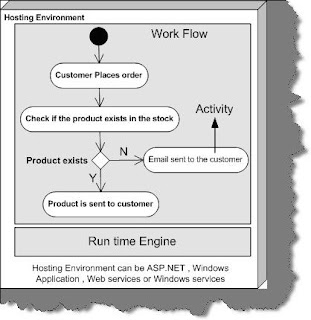
Figure: -Work Flow Foundation Architecture
Workflow model can be written in pure .NET code, pure XAML or Mix of XAML and .NET Code. A workflow model is compiled and can execute under windows, ASP.NET, Web services or windows services application.
What are different types of Workflow in Windows Workflow foundation?
There are two basics type of workflow Sequential Workflow and State machines workflow.A sequential workflow has clear start and finish boundaries. Workflow controls execution in Sequential workflow. In sequential execution, one task is executed after other. Sequential workflow is more rigid in format and execution path has a determistic nature.
A State machine workflow is more dynamic in nature. Workflow has states and the state waits for events to help it move to next state. In State machine execution path is undetermestic nature.
Below figure shows visual conceptualization of fundamentals. You can see in Sequential workflow the execution path is very determent. Shiv performs the entire task sequentially and these tasks are very determent. Now have a look at the second workflow. Every state goes to other state when it receives some external events. For instance when Shiv is seeing star trek there is an event of flashing news which triggers him to see the flashing new.
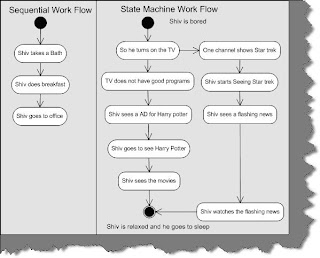
Is SharePoint workflow same as windows workflow?
The first basic important point to note is Sharepoint workflow and windows are not different entities.The base for sharepoint workflow is window workflow. In other words sharepoint workflow sits on the top of windows workflow and adds the human work flow flavor.
The below figure reflects the broader definition of sharepoint workflow. It takes the core windows workflow from .NET framework and then applies content centric workflow on it.
Content centric workflows are nothing but simple windows work flow attached to list, documents and custom contents.
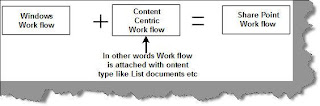
Figure :- Content type workflow
You can visualize sharepoint workflows as windows workflow with human workflow touch and feel.
The human work flow touch and feel comes when the work flow is attached to a content type like list, document etc.
For instance let’s say we have made approve and disapprove windows work flow. You can attach this work flow with a student content type and the human work flow for student then becomes student passed and student failed. If the content type is invoice then approve work flow can become a invoice paid work flow and disapprove can become invoice not paid.In other words sharepoint workflow is content centric and they depict human work flow.
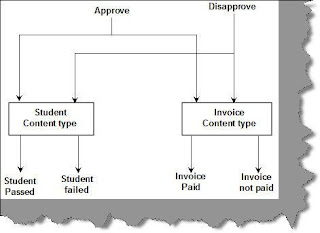
Figure :- Approve and Disapprove
What are the different stages of SharePoint workflow life cycle?
Sharepoint workflow cycle is very much unique to Sharepoint environment. As we said sharepoint workflow are always connected in context with a sharepoint content like list or a document.
Figure: -Four different stages in Sharepoint workflow
There are four stage in the sharepoint workflow cycle associate, initiate, modify and complete.
Associate: - As said workflows in sharepoint are always talked in context with a content type.
So the first step is to associate a workflow with a content type like list or a document.
Initiate: - The second step is to initiate the workflow instance. Work flows are nothing but classes finally so a workflow instance needs to be created to start the work flow in action.
Modify: - Later the workflow instance is modified as per the workflow stages.
Complete: - Finally the workflow object is terminated.
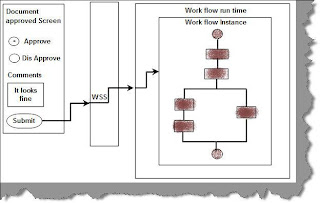
Figure ;- Screen and sharepoint workflow
The web forms of share point interact with WSS who in turn then interacts with the windows work flow runtime. The windows workflow runtime passed details to the appropriate workflow instance depending on the data passed by WSS.The sharepoint workflow instance then runs the work flow logic and takes appropriate action accordingly.
What is a three-state workflow in SharePoint?
Three-state workflow helps organization to track workflows which has three states and two transitions. Its designed to track status of list item , task etc. With each transition between states the work flow assigns the task to some person and sends a email alert about the task.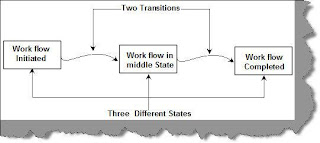
Figure: - Three state workflow
In order to better understand three-state we will create a simple task list. This task list will go through a review process. Following is how the workflow will be executed:-
• Administrator creates the initiates the task. The task is assigned to the reviewer.
• The reviewer then reviews the task, makes his comments and makes the task in progress. Once he makes the task in progress it’s automatically assigned to the acceptor.
• Acceptor finally does the complete review and closes the task.
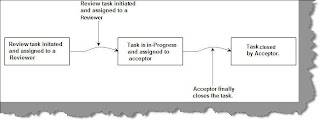
Figure: - Three state example
The first thing is to add two users in our computer domain one is the reviewer who will review and the other is the acceptor who will close the task initative.
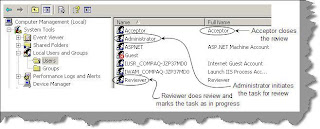
To see the workflow go to Site actions Site settings Workflows. You will see the ‘Three-state’ workflow as shown in the below figure.
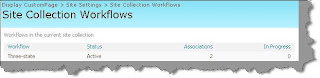
Let first create a team site so click on Site actions Site libraries and lists create a new content Sites and workspaces and give some nice name like ‘My team site’ Now click on ‘My team site’ , click on tasks and then click on list settings as shown in the below figure.
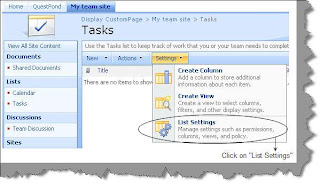
Once you click on ‘List setting’ you will see lot of options. Goto the permission and management section and click on ‘Workflow Settings’ as shown in the below figure.
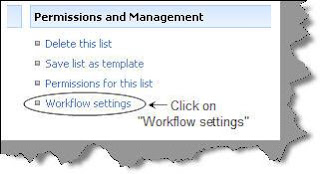
You will prompted to create a new work flow. So create a new workflow and you will need to fill in details of the workflow as shown in the below figure. Give a nice name to the work flow, for the current sample we have given the name as ‘My workflow’. We have specified saying that create workflow as soon as the item is created.
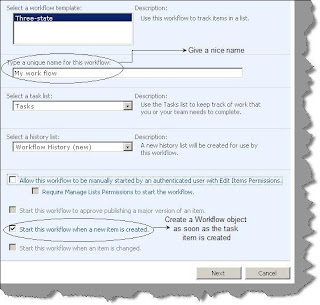
A workflow will have three states an initial state, middle state and final state. These states will be decided on the choice field of the task list. So when the status is having value ‘Not Started’ then the work flow is in the initial state. When the status is with value ‘In progress’ then the workflow is in middle state. When the status is completed that means the work flow object
will be terminated and the workflow will be marked as closed.
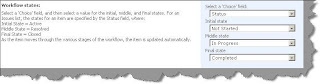
Now the second step is to tell the three-state work flow what needs to be done on every work flow state. So let’s fill what should happen when the work flow is initiated. When the work flow is initiated it will be allocated to the user ‘reviewer’. You can see the values visually in the below figure.
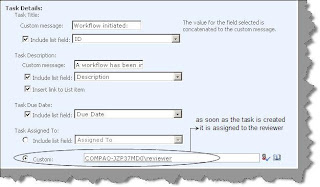
When the reviewer reviews the document it’s assigned to an acceptor. So when the workflow is in the in progress state it’s assigned to the acceptor for final closure.
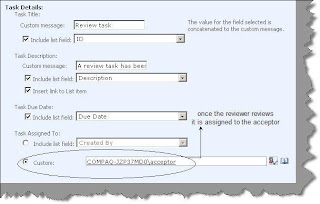
So now that you have attached the work flow with the list its time to invoke the workflow on the list. \Click on new to add a task to the task list. Below are the details of task which we need to enter.
What we have done is we have entered a wrong statement with spelling mistakes.
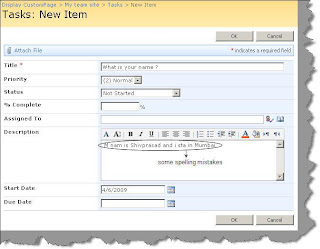
Now as soon as you click ok , you will see that the task is assigned to a reviewer.
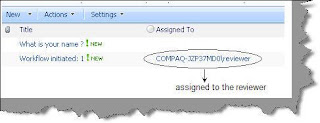
Now login as reviewer and click on ‘What is your name’ ?
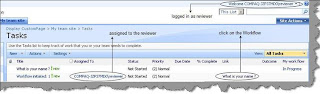
Now as reviewer you will correct the sentence and mark the task as ‘In progress’.
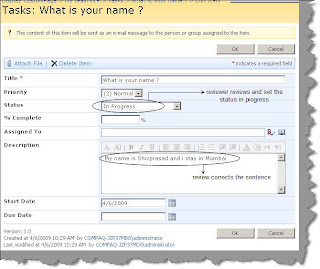
As soon as you mark the task as in progress it’s assigned to the acceptor. Now login as a acceptor and mark the task as complete.
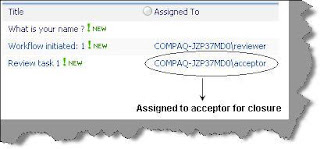
Once done click on work flows and you should be able to see a complete tri-state flow.
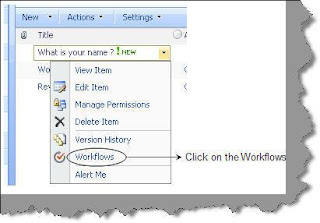
You can see how the work flow was initiated , how the reviewer reviewed it and finally the acceptor closed it.
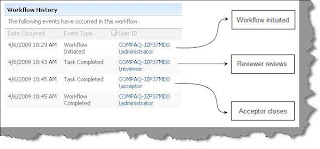
Does sharepoint only have three-state workflow ?
If you install WSS then you will only see one work flow that is three-state workflow. But with MOSS you
will see 4 more workflows which cover almost all the scenarios you will ever need for a workflow.
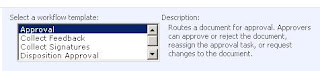

How can we create sharepoint workflow using sharepoint designer ?
Sharepoint designer helps us to create workflows and attach the workflows to a content type like list , document etc. In other words Sharepoint designer creates workflows and publishes the workflow on the sharepoint server site.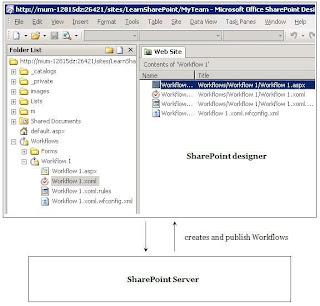
To understand it better we will build a simple work flow of completed and incomplete tasks.
We will create two lists one is the incomplete tasks and the other the completes tasks. The workflow will flow something like this:-
• User will create a task and enter the status of the task.
• If the task is incomplete nothing will happen.
• Once the task is marked as complete. The task will be copied from incomplete task list to completed task list.
• The task will be deleted from the incomplete task list.
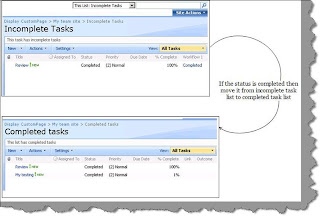
So let’s understand the eight important steps we will need to create the above work flow using sharepoint designer.
Step 1 :- Create a team site .
Step 2 :- Create two task list one is incomplete task list and the other completed task list. To create task list click on site action Create: - Add a new library list create a task
Step 3 :- Start the Sharepoint designer.
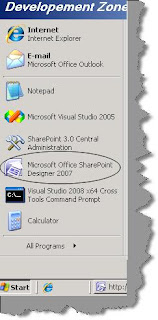
Step 4 :- Open the site in your sharepoint designer using click on file open site.
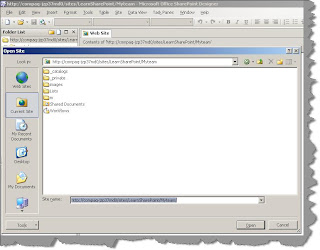
Step 5 :- Go to workflows by clicking on file new SharePoint content and click ok as shown in the below figure.
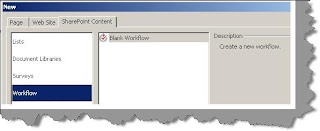
Step 6 :- This is a important step. In this step we define two important things first is this work flow will be attached to which list. Currently we have attached the work flow to incompleted tasks list. Second we need to define the events on which the workflow should be activated. For the current scenario we have considered two events one when the item is created and the second when the item is updated.
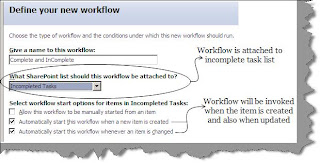
Step 7 :- This is one more crucial step where we need to define on what condition the work flow will execute and what action should take place if the condition is true. So when a task status is completed then two actions will take place. First the task will be copied from the incomplete task list to the completed task list. Second the task is deleted from the incomplete task list.
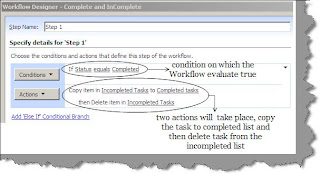
Once you click finish you can see the work flow created in the share point designer. This workflow is also published to the sharepoint server,
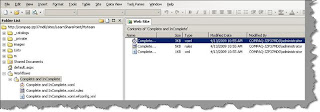
You can see if the work flow is associated with the incomplete task list. Go to incompleted tasks Settings List settings Workflow settings ,
you can see the work flow is attached to the incomplete task list.
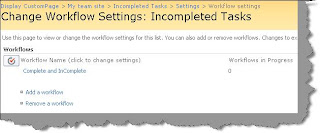
Step 8 :- Ok , now it’s time to see the work flow in action. So go to incomplete task list and create a task with status completed.
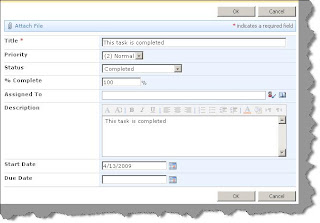
Once you click ok you see the task for some seconds in the incomplete tasks list and then the task is copied to the completed task list and deleted from the incomplete task list.
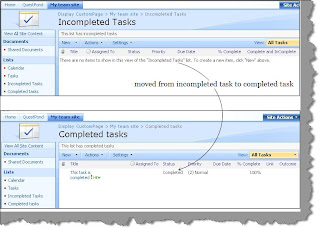
1 comment:
HI Koirala,
I am trying to have a search option for a list, where say if have a region, country, city as the columns when i do the search say by clicking the region the country list should populate.. So could you please help me out on this.
Post a Comment